Course Registration Frequently Asked Questions
Where do I find my degree map?
You can find degree maps on the new Student Portal. You will need to use your @mainecc.edu email address to log in to the new MySMCC student portal.
How do I view my Degree Audit to see what classes I have taken?
- Log in to the new MySMCC Student portal using your @mainecc.edu email address and password. From here navigate to Anthology Student, which you can link to from the Home tab or the My Student Guide tab under Quicklinks. You will need to use your @mainecc.edu email and password to access this page.
- Once logged into Anthology, select the Academics link on the left-hand side and select Degree Audit. If you are enrolled in more than one program, make sure to select the program you want to see at the top.
How do I register for a class?
- Log in to the new MySMCC Student portal and navigate to Anthology Student, which can be found on the Home or the My Student Guide tabs under Quicklinks. You will need to use your @mainecc.edu email and password to access this page.
- Select the Academics link on the left-hand side and select Registration. Please note: If you are enrolled in more than one program, make sure to select the program you wish to register for.
- Select the Term (Semester) you are looking to register for.
- Select register. This will take you to the registration tool in Anthology Student, from here:
- Find the classes below you want to register for and click the green plus icon next to the class to add it to your cart.
- Once you have selected all the classes you wish to register for, click the drop/register link to start the registration process.
- This will take you to a confirmation screen, it is important to know you are not registered for the classes until you click the register link in the confirmation screen and the status of the class changes from selected (Green) to Registered (Yellow). You should also see a green box with a check mark at the top saying Registration Completed.
Don’t Lose Your Seat – Make Sure to “Check-out” Your Courses
We’ve noticed that some students have courses in their registration “cart” that are not yet finalized. Please take a moment to check your registration status to ensure you don’t lose your spot in a class.
Selected Status (Green)
- What it means: You do not yet have a seat in the class.
- Green does not mean “all set” — it means you still need to complete registration.
- To finalize, go to the Register / Drop page and click the Register / Unregister All button.
Pending Drop Status (Yellow)
- What it means: You are still registered in this class and holding a seat, but have indicated a pending drop.
- Yellow means “You are registered in this class” until you finalize the drop.
- To finalize, navigate to the Register/Drop page and click the Register/Unregister All button.

Important:
You can add and drop classes at the same time, but you must click the Register / Unregister All button on the Register / Drop page for any changes to take effect. Look for guidance in the yellow bar at the top of the page. If you have questions or need help, please get in touch with the Advising Office at 207-741-5597 or email smccadvising@mainecc.edu.
How do I view my class schedule?
- Log in to the new MySMCC Student portal using your @mainecc.edu email address and password. From here navigate to Anthology Student, which you can find under the Home tab or the My Student Guide tab under Quicklinks.
- Once logged into the Anthology Student Portal, select the Academics Tab on the left-hand side and select “My Class Schedule”.
How do I drop a class?
- Log in to the new MySMCC Student portal using your @mainecc.edu email address and password. From here navigate to Anthology Student, which you can link to from the Home tab or the My Student Guide tab under Quicklinks.
- Once logged into the Anthology Student Portal, select the Academics Tab on the left-hand side and select “Registration”. Then select the Term (Semester) you are looking to drop the class from.
Please note: If you are enrolled in than one program, make sure to select the program you wish to drop a class from.
- Select “Register” – this will take you to the registration tool in Anthology Student.
- Scroll down to the bottom of the page where your current courses are listed for the semester.
- Select the red minus sign next to the class(es) you wish to drop.
- Select the register/drop button. This will take you to a confirmation screen.
Please Note: You will not actually drop the class until you click the unregister button.
- You should see a green box with a check mark that says “Successfully unregistered course” and you should also see the course is no longer listed in the screen.
Need Further Assistance?
If you have tried the process for registering for classes and still have questions or trouble, please contact or visit the Advising Office, South Portland Campus Center: smccadvising@mainecc.edu, 207-741-5835.
Please note that the Advising Office is working with students as expeditiously as possible, but you may experience a wait.